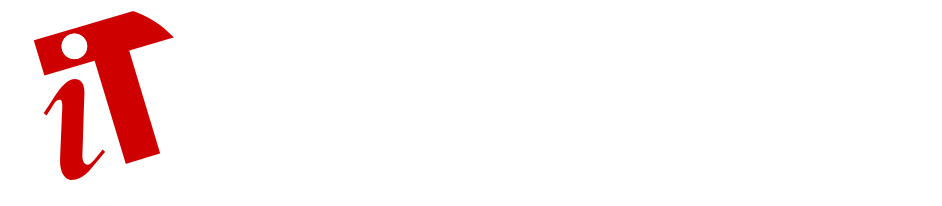Macbooks are known for their reliability and durability. However, when you have been using the same computer for years, some performance issues are bound to appear. You may even reach a point where using the Mac becomes impossible because it crashes, freezes, and even restarts randomly.
Do these problems mean that you need to look for a replacement? Not really. There are ways to solve most of the performance issues and restore your Macbook’s shape. Here are some suggestions that you can follow.
Suggestion #1 – Remove Startup Items
Remove startup items and give yourself peace of mind whenever you restart or boot the Macbook for the first time. The fewer apps are in the startup, the more available resources your computer has.
The startup application list is not fun to deal with, and you should not keep any applications there in the first place. How many do you need to use right after the computer starts loading? You can launch applications manually.
Go to the System Preferences and access your profile via Groups and Users. Click on Login Items, and you will see startup applications. Uncheck the box next to each application. The changes will be saved automatically, and you will no longer have to wait for all those applications to finish loading when you start the Macbook.
Suggestion #2 – Scan Disk for Potential Malware
Malware and viruses could be running on your Mac without you realizing it. Get yourself reliable antivirus and scan the system. Delete infected files in case antivirus finds any.
You can do more than just getting good antivirus to prevent cybersecurity problems in the future. For starters, the firewall is disabled by default, so you can enable that for extra protection.
Virtual private networks and proxies are also a solid choice, especially if you want to focus on browsing security and privacy. Avoid using public Wi-Fi if you have to browse without a VPN.
Suggestion #3 – Free up Hard Drive Space

A few gigabytes of free space on the hard drive will not cut it. You need to have more free storage than that. Look what you can remove from the disk. Old applications and downloads can be deleted.
You can move some files to clouds and external storage devices, such as memory sticks. Finally, there is an option to subscribe to streaming services and consume media directly from streaming platforms instead of keeping large media files on the Macbook.
Suggestion #4 – Install Updates
Do not miss updates. Install new versions of the OS and applications at your earliest convenience. Being up to date means that your system is running optimally. Updates introduce performance and stability improvements and new features. System updates also fix the most recent cybersecurity holes.
Suggestion #5 – Remove Filth Inside the Macbook
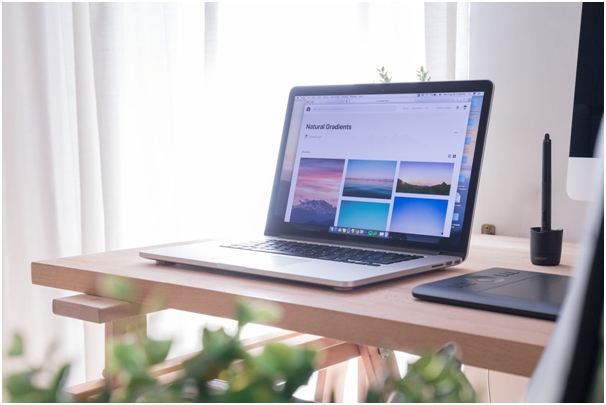
Too much dust and dirt inside the Macbook lead to overheating and performance problems. In addition, you put your internal hardware at risk. For example, the internal fans will not function properly if there is dust in their way.
You will see suggestions to get a cooling pad. While the accessory is great and helps maintain temperatures, prioritize removing all the dirt inside the computer.
If you are afraid of taking the Mac apart yourself, find a service store nearby and ask the store staff if they could do the work for you. It will cost money, but at least the Macbook will be in safe hands.
Suggestion #6 – Disable Visual Effects
More pragmatic users should not have visual effects enabled in the first place. There is no real reason to have a backlit keyboard or animated openings for the Dock panel, particularly when Macbook performance is your concern.
Disable visual effects, and you will see the difference in battery lifespan and the overall performance of the Mac.
Suggestion #7 – Buy New Hardware
Adding new hardware is not as expensive as before and certainly cheaper than purchasing a new computer. You can find plenty of good deals for items like RAM and SSD. The latter is popular because the speed at which solid-state drives work is miles ahead of regular hard drives. It is no surprise to see that the most recent Macbooks and other computers are sold with integrated SSDs.
If you cannot afford a new Macbook but have a budget to upgrade your current model, adding extra RAM or installing a solid-state drive is one of the best options.
Suggestion #8 – Manage Applications

Pay attention to Activity Monitor. Close active background applications that you are not using. Some exceptions apply, like antivirus, because it needs to operate all the time in case you encounter a cybersecurity threat.
As for other apps, there should be room for improvement. For instance, if you notice that an app consumes too many resources, perhaps you can get a better alternative? Take internet browsers. Some of them are notorious for memory requirements, whereas others are not as resource-dependent.