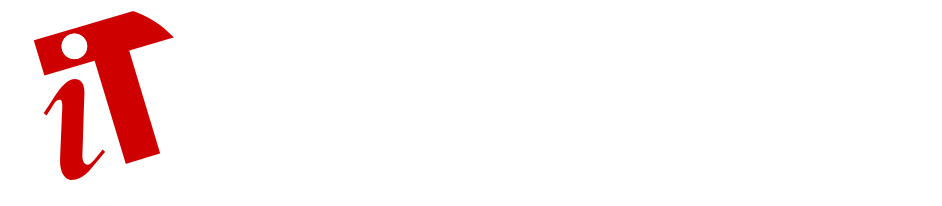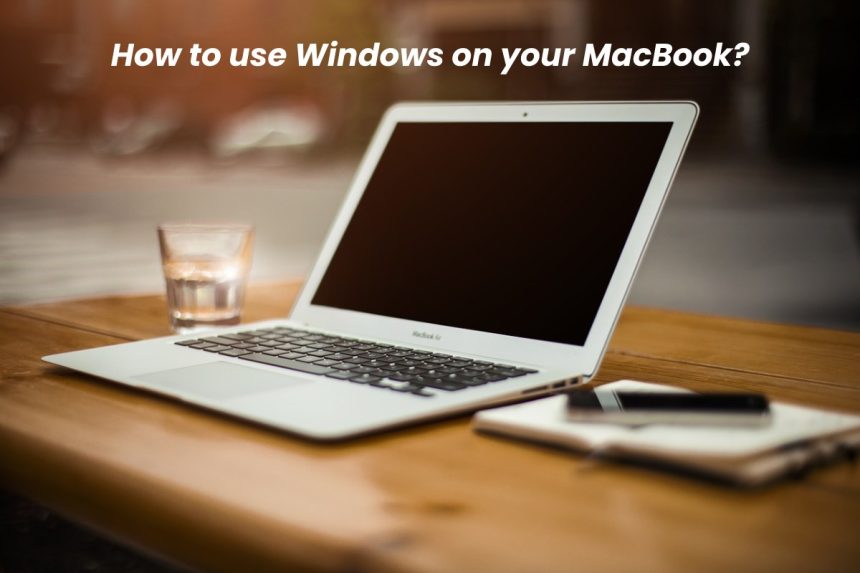The Windows PC has come a long way in the last several years, but the MacBook still has a certain allure that can be hard to duplicate. With its easy-to-use software, first-rate hardware, and easily accessible customer service, some people just prefer the MacBook to the PC.
However, it’s still a Windows world, and occasionally, you will need to live in it. You may need a Windows machine for a work-related application, and maybe there are some games you want to play that aren’t available on the macOS. Regardless of the reason, there are few simple ways to run Windows on your Mac.
In this article, we will review five ways to run another operating system on your computer. There are advantages and disadvantages to each option, so you’ll need to decide which choice is right for your needs.
Virtualization
Virtualization lets you run both the Windows and Mac operating systems simultaneously. This is convenient if you simply need to run a single program for work alongside your other Mac apps. However, in doing so, you’ll need to split your computer’s CPU and RAM between both operating systems. As a result, things will run a little slower when both operating systems are booted up.
Virtualization requires the installation of VM software. Some of the best VM software costs money, but you can also get pretty decent VM software for free. Additionally, you will need a Windows license.
Dual Boot
Dual-booting is ideal because it allows each operating system to use the complete resources of your computer. This means that when you use the macOS, your computer is running only the macOS. Therefore, you have the entire RAM and CPU at your disposal, providing you with optimal performance.
When you want to run Windows, you simply reboot your computer into the Windows operating system. Then, Windows will have 100% of the available resources. It may seem like a hassle, but this approach is ideal for video editing, gaming, and other resource-intensive tasks where you need optimal performance.
Dual-booting is free. However, you will need a Windows license.
Wine
Wine is a compatibility layer that lets Windows applications run on other operating systems. The way it works is that Wine attempts to rewrite the Windows code that applications depend on so they can function on different operating systems. However, Wine isn’t perfect. It doesn’t run every Windows application, and there are bugs in many of the applications it does run. The Wine AppDB will give you some idea of the applications that are supported. That being said, Wine doesn’t require you to actually use Windows, so you don’t need a Windows license. Ergo, it’s completely free.
CrossOver Mac
CrossOver Mac by CodeWeavers is a paid application that can run Windows programs on Mac.CrossOver Mac uses the open-source code Wine to do this, but it offers a nice graphical interface and is focused exclusively on supporting popular programs. If one of the officially supported programs doesn’t work, you can contact CodeWeavers, and they will make it work for you. Additionally, CodeWeavers contributes their improvements back to the open-source Wine project, so by paying for CrossOver Mac, you are helping improve the Wine project.
Remote Desktop
If you already own a Windows system, you don’t have to run Windows software on your Mac at all. Instead, you can use remote desktop software to access the Windows machine from your Mac’s desktop. This means that if your organization has business software that only works on Windows, you can host Windows servers and make their applications available to Macs. At the same time, if you’re a home user and have a Windows PC, you can configure the said computer for remote access and connect to it whenever you need a windows application. However, this isn’t ideal for visually intensive applications such as PC games.
Conclusion
These tricks require more work than simply installing a Windows program on a Windows PC. In general, it’s recommended that if you have a Mac, you should focus on using Mac software when possible as Windows programs don’t integrate or work as well on Macs. However, if you really want to use a Mac while still accessing Windows programs, the above methods make this possible with a little work.