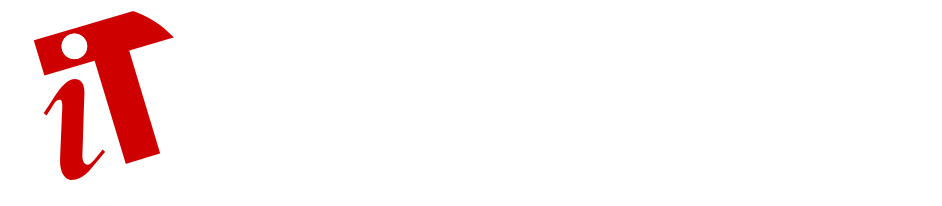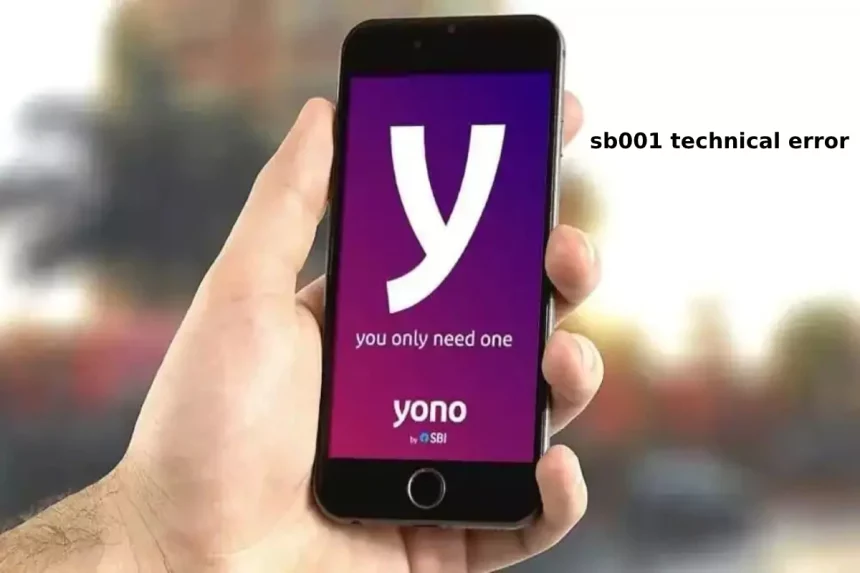SB001 technical error: Do you get a technical error SB001, try again later or sorry, we could not find a mobile client of the SIM you selected in the YONO SBI account? If yes, then you just have to read the article till the end as we have listed some solutions to solve the problem you are facing on your account.
How to fix YONO SBI SB001 technical error?
The error SB001 or No client could be found occurs when the user tries to log into the application or when they enter their credentials on the platform.
We added some fixes to fix YONO SBI SB001 technical error or client could not be found error.
Clear Cache Data
Clearing an app’s cached data solves 90 percent of the problem a user faces in the app. Below are the steps to clear YONO SBI cache data on Android device.
- After receiving technical error SB001.
- Close the app and remove it from the background.
- Now open your smartphone settings.
- Go to Apps and then select Manage apps.
- Locate YONO SBI in the list, click on it and YONO SBI application information will open.
- You can also go to App info from the home screen. To do this, long press the YONO SBI app and click the i icon.
- Now click on Clear Data and choose Clear Cache option.
- After clearing cached data, restart your device.
- After the restart, open the YONO SBI app again.
Check if your problem is solved or not. If clearing the app’s cached data doesn’t solve your problem, you need to update or reinstall the app.
Update or Reinstall the App
Sometimes clearing cache data doesn’t fix the problem. So we have to update it if it exists or we have to reinstall the app on our device.
Follow the steps below to update the YONO SBI app on your Android and iOS device.
- Open Google Play Store or App Store on your device.
- Search for YONO SBI in the search box and click the search button.
- Click on the Update option here to update the app if an update is available.
- Please restart your device after updating the app.
- After the restart, open the YONO SBI app again.
If no updates were available for the app or updating the app didn’t solve the problem, you can reinstall the app as this will surely fix your problem. Here’s how you can do it.
Uninstall the YONO SBI app from your device.
- Open Play Store or App Store on your smartphone.
- Search for YONO SBI and reinstall it.
- Once installed, open the app.
- Allow required permissions and select Existing SBI Client if you have their online banking details.
- Now select the SIM card linked to your account.
- Make sure your mobile number has credit as SMS charges will apply.
- Once selected, click the Next button.
- Now enter your username and password and click Submit.
- Here an OTP will be sent to your registered mobile number.
- Enter the OTP and click Next.
- Finally, if necessary, enter the mPIN.
Done, your problem should be resolved and you can now access your YONO SBI account with any error message.
Conclusion: Sb001 Technical Error – [Solved]
I hope here you found how to fix YONO SBI SB001 technical error. We hope that the article will help you to fix the error.
Related Search Terms to sb001 technical error
- [sb001 technical error yono]
- [sb001 technical error]
- [sbi 001 technical error]
- [sb001 technical error in yono app]
- [sb001 error]
- [technical error in yono app]
- [sb001]
- [technical error please try later in yono sbi]
- [sb001 error in yono sbi]
- [what is sb001 technical error]
- [sb001 technical error please try later]
- [sb 001 technical error]
- [sbi technical error]
- [sb0001 technical error]
- [sb001 technical error yono app means]
- [3712 error in yono sbi]
- [yono sbi technical error]
- [yono technical error sb001]
- [yono sb001 error code]
- [sb001 technical error means]
- [what is sb001 technical error in yono sbi]
- [yono sbi sb 001 technical error]