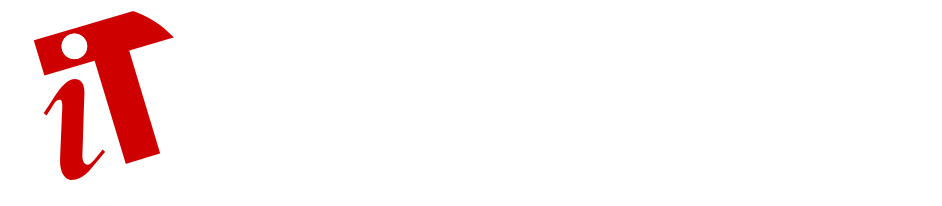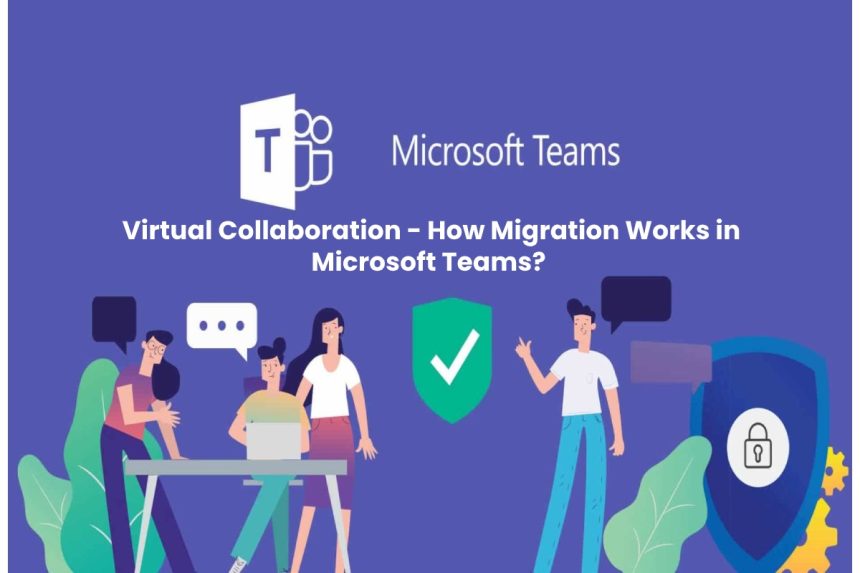After the Corona crisis, many companies rely on virtual team collaboration and therefore want to migrate to Microsoft Teams. This is how IT managers successfully implement the program.
Those who conduct video conferences in their home office often use the until recently little known video conference program Zoom or Microsoft Teams. Zoom is easy to use; however, numerous companies such as Google, SpaceX, or NASA have banned its use due to security concerns.
Check Out: Remote learning write for us, Guest Post, And Contribute, Advertise with us, Submit Post
Microsoft Teams, on the other hand, is not just a video conference program; it can do much more. The software is suitable as a central user interface for daily work in the cloud-based Office 365 and supports virtual collaboration in the company and with partners and customers.
Mastering the Hurdles of Migration
Even after the cancellation of the corona-related shutdown around the world, it is foreseeable that companies will continue to work increasingly with virtual teams. Many managing directors, therefore, want to switch to Microsoft Teams. However, IT managers often shy away from this because migration is not smooth. A lot of data about workgroups, channels, Outlook calendars, contacts, conversations, and authorizations have to be moved.
This also includes the underlying SharePoint website and folder structure, as well as the associated files. Because Microsoft does not offer its own team migration API until further notice, the IT department has to rely on a combination of Microsoft’s Graph API and SharePoint API – or use external tools. What should the person responsible for the migration project pay attention to? And how should the project team proceed so that the migration is successful?
Set up a Schedule and Budget
The first step is to get an overview of the key elements that need to be moved. This includes the number of teams affected, the total file size, the total number of users, and the number of licenses to be migrated. With this information, the project manager can then develop a schedule and estimate the project’s total cost. Migration tools can help to automatically record the data to be migrated and later move it from one instance to the next.
The next step was to set up administrator accounts on the source and target systems and all users on the target system. As a result, Active Directory Federation Services and multi-factor authentication must be deactivated on both systems. Otherwise, they can prevent the migration from proceeding. To avoid large teams’ movements due to large amounts of data hinder productive operation. And it is best to do this on weekends.
Final steps Before the Last Migration
The test run with a workgroup representative of an average channel size shows how long the average migration takes. From this, the project team can calculate the duration of the complete introduction. During migration, it should turn off custom permissions and external sharing to avoid multiple calls to the team APIs, which can slow down significantly. Since teams are based on Microsoft SharePoint, the progress of the migration can be checked randomly via the SharePoint folder.
Migration is successfully completed when all data has been transferred as requested. Sometimes, however, not all team members are visible at the team’s destination at first glance. This can happen if, like large teams, this data still needs some time to synchronize. To check whether all users have been taken over, a look at the Office 365 admin portal in the migrated group’s member list helps. The list shows whether the expected number of members has been relocated. This should be synchronized with the team’s interface within the next few hours. Once this is done, the way is clear for cloud-based virtual team collaboration.